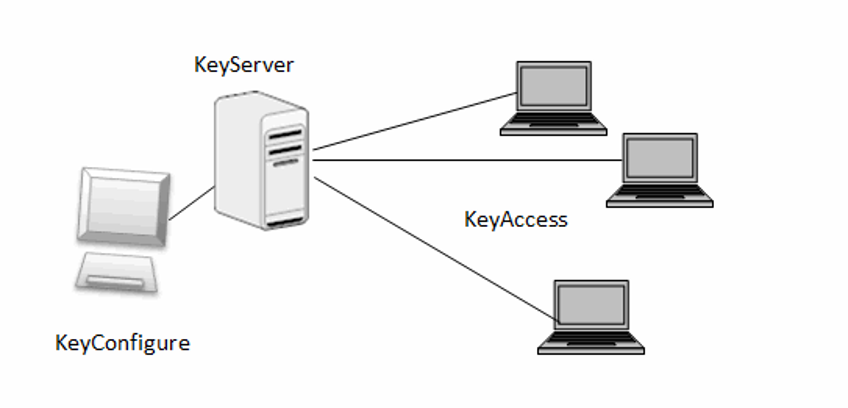
Managing NVivo licenses with K2 - KeyServer
NVivo 10 (Windows)
You can use a license management tool to manage your NVivo licenses. This topic describes how you can configure K2 - KeyServer version 7.0 (a third-party tool from Sassafras Software) to manage your NVivo licenses.
In this topic
- Overview
- Step 1 - Add NVivo to the list of products
- Step 2 - Create a policy for NVivo
Overview
If your enterprise license is based on a concurrent (or floating) licensing model, a license is temporarily assigned to a computer only when NVivo is in use. As soon as the user exits NVivo, the license is available for use on another computer. The total number of computers running NVivo at any given time must not exceed the number of licensed copies.
By using a license management tool, such as K2 - KeyServer, you can limit the number of copies of NVivo that are in use and ensure that you comply with the terms of your license agreement.
The K2 software includes a number of components including:
- KeyServer—the server process that runs from a single host.
- KeyConfigure—the administrator's console.
- KeyAccess—the client software that is installed on the client computers and communicates with KeyServer. Make sure that the KeyAccess software (K2Client) is installed on all of the client computers that have NVivo installed.
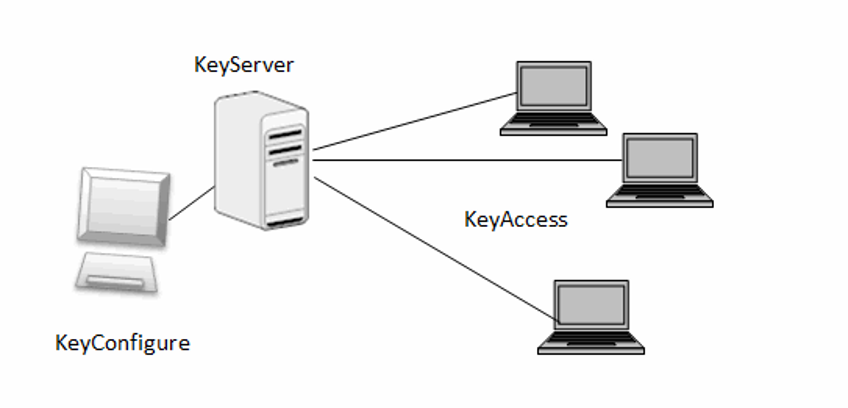
For example, a university has 70 computers that all have NVivo installed. The enterprise license permits a maximum of 20 concurrent uses of NVivo. The network administrator has installed the KeyAccess software (K2Client) on all 70 computers and then used KeyConfigure to configure KeyServer to limit the number of people who can use NVivo at the same time. When a user launches NVivo, their computer checks with the KeyServer for permission to continue the launch. If there is a license available, the launch proceeds. If all 20 copies of NVivo are currently in use, KeyServer places the user in a queue. KeyServer can notify the user when a copy of NVivo becomes available.
To configure KeyServer to manage NVivo licenses, you need to:
- Add NVivo to the list of products
- Create a policy for NVivo
Step 1 - Add NVivo to the list of products
- On your key management server, launch KeyConfigure.
- On the Tasks menu, select New Product. The Add a Product wizard opens.
- Enter the following product details for NVivo 10:
- In the Name box, type NVivo.
- In the Version box, type 10.0.
- In the Platform box, select Windows.
- In the Publisher box, enter or select QSR International.
- Click Next.
- Drag 'NVivo' from the Programs window to the Applications section of the Add a Product wizard, and then click Next.
NOTE You may need to display the Programs window—on the Window menu, select Programs.
- Check that the correct version number is selected and click Finish. The Product Details window is displayed.
- Click the Close Window button on the Product Details window, and when prompted, click Save.
Step 2 - Create a policy for NVivo
- In the Products window of KeyConfigure, right-click the entry for the product that you created in Step 1 - Add NVivo to the list of products, and then click New Policy. The Add a Policy wizard opens.
- Enter a Name for the policy—for example, NVivo Policy, and then click Next.
- Under Action, select Control and click Next.
- Under License Metric, select Concurrent, and then click Next.
- Under License Limit, enter the number of licenses managed by the policy.
- Click Finish. The Policy Details window is displayed.
- Click the Close Window button on the Policy Details window, and when prompted, click Save.
